Last Updated on October 29, 2021 by Taylor
Sure, Pinterest is a haven for pretty things. Who doesn’t love photos of adorable kittens in teacups? But did you know you can use Pinterest SEO (search engine optimization) to increase your reach on Pinterest?
Under its glossy sheen, Pinterest is a robust informational superhighway. Imagine metal cogs whirring and shifting at warp speed.
It can be the best thing that’s happened to your website or online shop. Traffic, shares, all that good stuff.
So let’s make that happen, shall we?
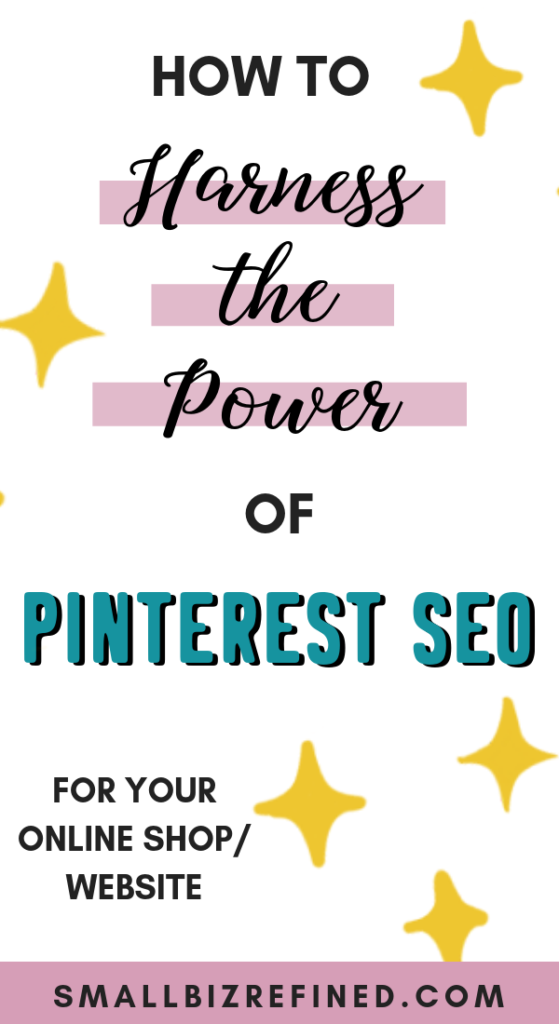
If you haven’t yet read my post on 6 steps to set up your Pinterest profile to get found & make sales, do that first. What I talk about in this post should come after you’ve built that solid foundation. Don’t worry, it shouldn’t take very long!
Once you’ve gotten that out of the way, your next step is to optimize your Pinterest profile for search engine optimization. But before you actually DO anything, you should follow these three steps first. Trust me, they’re important.
7 Essential Pinterest SEO Tips
1. Identify Your Ideal Audience/Customer
Everything you do on Pinterest should attract your ideal customer. So, you’ll need to consider who that is for your business.
Take a look at who has bought from you in the past: what patterns do you see in their lifestyle, interests, and actions?
This might sound weird, but write out a bio of your ideal customer. This will help you focus on your niche, and determine how to proceed with the next steps below.
2. Brainstorm 10-20 Boards Within Your Niche
Keep in mind these boards should mirror both your products and your ideal audience’s interests. Think of it as a Venn diagram (if that doesn’t ring any bells, it’s the one with the two circles that intersect). Which types of boards are related to both your products and your ideal customers’ interests?
For example, let’s say you sell Harry Potter bookmarks. You might want to create some boards like “Harry Potter Fan Art”, “Harry Potter Quotes”, and “Awesome Gifts for Harry Potter Fans”. But go a step further. People who like Harry Potter are likely to love all things books. Think “Dream Home Library” or “Literary Home Decor”.
This way, you’re not limiting yourself too much, but you’re staying within the scope of your niche.
3. Use the Search Bar for Pinterest SEO Keyword Research
If you’re on your home feed, tap the search bar at the top and start typing a word related to your niche, then click ‘Search’. More words will appear below that finish the phrase. You can scroll over to see more. These are keywords people are searching for.
You’ll want to find at least 10-15 of these phrases (also known as long-tail keywords) to use while optimizing your profile for SEO. Think of words your ideal customer might use, and what they might be searching for within your niche.
For example, if you’re a watercolor artist, you might want to start by searching for “Watercolor Art”. Some additional keywords that show up are “Abstract”, “Flowers”, and “Disney”. If any of these phrases relate to your products, use them for your SEO (we’ll get to that next).
——-> Related Post: The Best Way to Drive Traffic to Your Etsy Shop/Website
Now, it’s time to start building.
4. Create 15-20 Boards + Optimize Them for Pinterest SEO
Now that you’ve thought up 15-20 niche-specific boards, it’s time to add those keywords. Add a keyword-rich title and description to each board. Since you have more space here, focus more on using long-tail (entire phrase) keywords.
Be sure to add related categories to your boards. There should be a dropdown menu for this when you edit your board.
Also, include a board for JUST your products and/or blog posts. Don’t make it difficult for people to follow your original pins! I don’t know how many times I’ve come across a pinner who creates beautiful pins, but only pins them to group boards that I might not want to follow. No one should ever stumble on your Pinterest profile and have trouble finding pictures of what it is you actually sell.
*SEO tip: when you first add a new pin of yours to a board, pin it to the MOST relevant board first. This makes sure Pinterest understands exactly what the pin is about. Then, add that pin to your generic brand/business board later on.
5. Add Descriptions to Pins
In the same vein as the step above, add related long-tail keywords to your pin descriptions. Yes, this includes pins you’re re-pinning from others’ accounts – just don’t put as much time into those. One or two phrases should be fine there.
Pinterest prefers descriptions to be full sentences, not just keyword-stuffed jumbles of words. On your own pins, write a few sentences with your keywords in them. Try to make them sound natural!
6. Title Your Images Before You Upload
Before you upload an image directly to Pinterest, check to make sure the image’s name is relevant. Yes, it actually matters what the image is titled on your hard drive. The more relevant it is, the more SEO juice you’ll get.
*SEO tip: the best way to upload new pins is to do it directly from your website. Install the ‘Save’ button so you can do it easily.
>>>>>>> Related post: How to Use Tailwind for Pinterest: The Ultimate Strategy Guide
7. Add Alt-Text to Images on Your Website
If you have a website, make sure to add alt-text to all your images. If someone pins an image from your site, the alt-text is what pulls in as the description.
This way, you’re saving people time by writing a description for them, and you’re making sure your pin is SEO-optimized so it gets seen by more people. Win-win!
But keep in mind: when it comes to image alt-text, it’s best to keep it short and avoid any hashtags or keyword-stuffing. Otherwise, you could hurt your Google rankings.
And there you have it. Soon enough, you’ll be beating off hordes of followers with a stick! Well, maybe not quite that. You’re probably a nice person. 🙂
For more, check out this post on how to get more followers on Pinterest and expand your reach. And don’t forget to download the checklist below for even more Pinterest goodness!
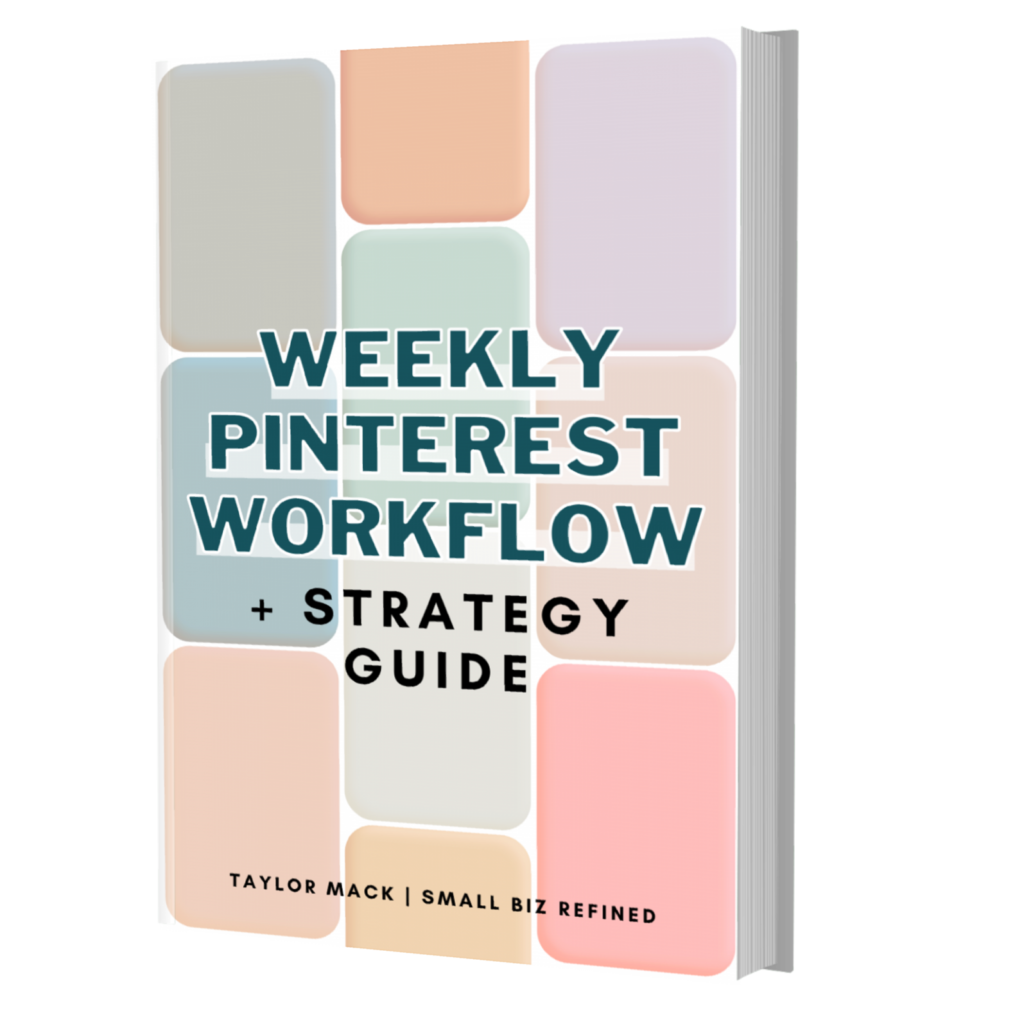
Want to learn all my best Pinterest tips and strategies (including the Combo Pinning Method)? I’ve put it all into this handy ebook. Check it out here.
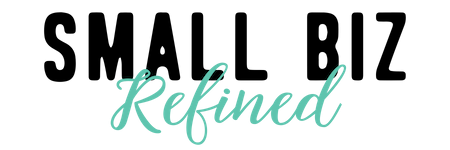

Thanks for this Taylor.
I’ve been using Pinterest for probably around 5 months now. Initially quite casually and perhaps more seriously for maybe the last 2 months. I’m actually finding it quite frustrating… even though I’ve followed all the steps you’ve listed above.
My account was suspended for spam around 3 months ago, even though I’d not been doing anything spammy at all. The suspension was lifted within 10 hours when I raised a ticket about it as it was apparently a mistake on the part of the algorithm that checks for spam accounts.
Since then I get the sense that my account is somehow hamstrung. Do you know of any way to check?
Hi Paul,
I’ve actually heard of this happening quite a bit. The Pinterest spam algorithm can be touchy/glitchy. Having Tailwind helps a lot, because there’s a built-in function that checks to make sure your pins are spaced out enough time-wise. There shouldn’t be any reason that your account would be affected permanently, though – at least I haven’t heard of that officially through Pinterest.
I have heard one person’s story where this happened to them, and they felt it took 2-3 months for their account to get back to “normal”. I hope yours is back to normal now!