Last Updated on October 29, 2021 by Taylor
As a small business, one of the most powerful steps you can take to increase brand exposure is to set up a Pinterest business account and optimize your profile.
I’ll admit: when I first started using Pinterest for my business, I wasn’t too thrilled to get the initial setup done. I wanted to dive into the fun stuff, like joining group boards and curating pretty graphics.
But you want to get found by your ideal audience, right? And stand out from all the other business accounts? And, oh yeah, make some sales?!
If you’re nodding your head (which I hope you are!), then these initial steps are really important. Luckily, none of them takes more than 15 minutes.
So let’s rip off that bandaid, and then I promise we can move onto the sexier side of Pinterest.
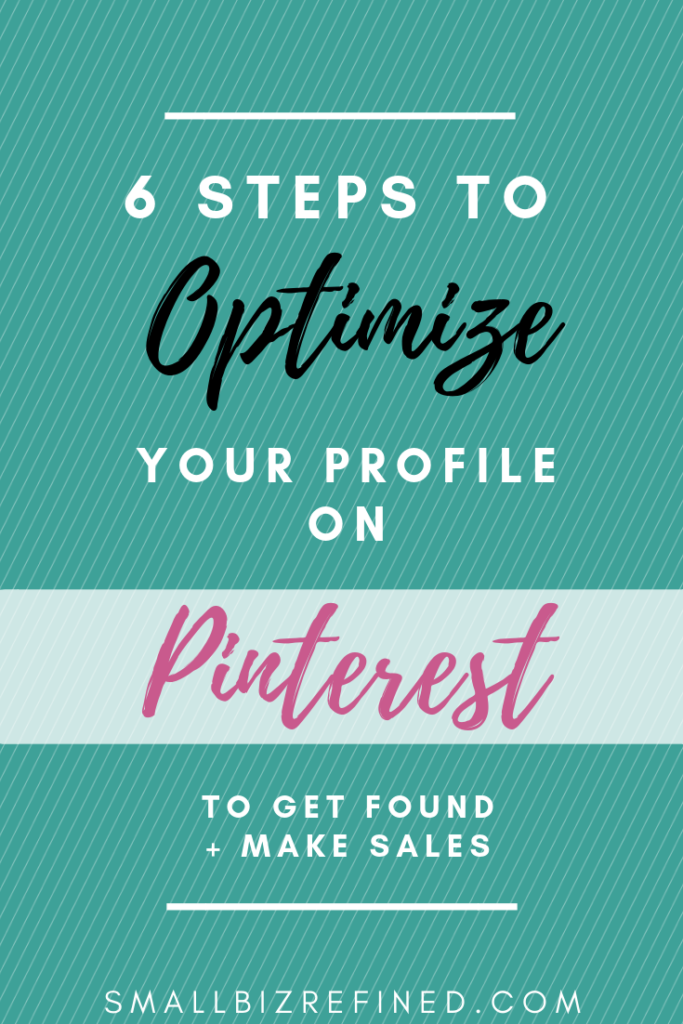
Not sure why you need to be on Pinterest for your business? Read this article on why Pinterest is the best platform to drive tons of traffic to your website.
How to Set Up a Pinterest Business Account
1. Switch to a Business Account if You Haven’t Yet
If you’re using Pinterest but you have a personal account, the first thing you want to do is switch to a business profile. It’s just a matter of clicking a button. Super easy!
If you’re starting from scratch, you’ll want to create a new business profile.
Why should you care about having a business profile? As a business account, you’ll be able to promote your pins if you choose (Pinterest advertising). But most importantly, you’ll get access to Pinterest Analytics.
With analytics, you can look at your metrics and use them to look at what you’re doing right (and do more of that) and what you’re doing wrong (so you know to stop doing that). Because I don’t care how perfect someone is, there is always room for improvement!
2. Enable Rich Pins
There are four types of rich pins: product pins, article pins, app pins, and recipe pins. The first two should apply to you if you have an online shop and/or if you have a blog for your shop.
You might be wondering: can you add rich pins for Etsy shops? Well, you’re in luck: they’re automatically enabled!
Why should you care about enabling rich pins?
Your pins will stand out more and have more context. Any pin you create (or that’s saved from your website or online shop) will have extra information attached to it.
It will show your article’s title (or product name) in bold. Plus, if someone looks at it close up, it shows even more information (your profile, description, price, availability, etc).
Here’s an example of an article rich pin in the feed:
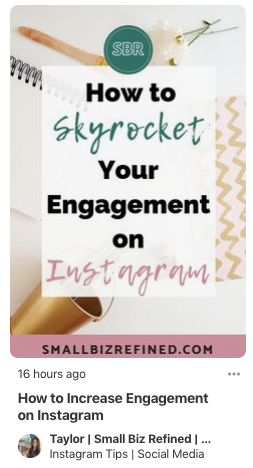
The best part? If you change something in your blog post (the title, for example), or the price of your product, the pin itself will update that information.
Oh wait, there’s one more perk: rich pins have a higher ranking in Pinterest’s smart feed algorithm. Heck yes!
Here’s Pinterest’s guide on how to enable rich pins (don’t worry, it’s quick!). Basically, you make sure you have metadata on your site (as in, article/product titles, descriptions, etc). If you use Shopify, this information will already be there (but you do need to make sure you add ‘Pinterest’ as a sales channel in Shopify for each product). Then enter a URL from your site into Pinterest’s rich pin validator.
If you aren’t sure if you’ve added metadata correctly, enter your URL into the validator above and it will show you what metadata you have. Then you can add/edit and resubmit.
If your metadata is correct, an ‘Apply’ button should appear, and you should click it. After that, it should take about an hour for Pinterest to approve you. Voila!
3. Claim Your Business Website on Pinterest
You want to do this for two reasons. First, because it will add your profile picture to all the pins from your website if someone clicks to view the pin close up. Hint: that’s good for brand recognition!
And second, you’ll get access to analytics specifically for your website (as in, which pins people are saving & engaging with from your site).
If you own your own website, use this guide to claim your website on Pinterest. You’ll have to add a small line of HTML code within your site’s header tags. (WordPress has plugins to help you with this if you need it!).
If you’re using your Etsy shop as your website, use this guide to claim your Etsy account.
>>>>>>> Related post: How to Use Tailwind for Pinterest: The Ultimate Strategy Guide
4. Add a Profile Picture
You might be tempted to use your logo as your profile picture. That’s fine, but a picture of yourself might be a better option. People respond to a human face, and are more likely to trust you.
It’s especially important for small businesses to show the face behind their brand. It adds a personal touch that people feel they can connect with. Your profile will stand out even more if your profile picture’s background is a bright color.
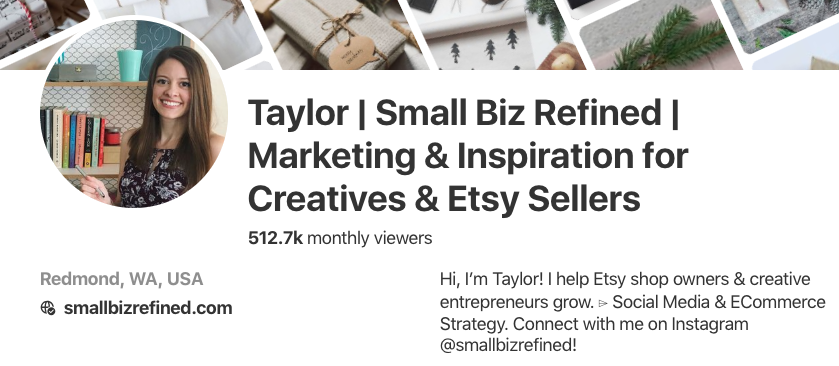
If you don’t feel comfortable putting a picture of your face on social media, consider using a cartoon or illustration of yourself instead. But again, a logo works fine, too. Try to use bright colors and large enough font that stands out.
Either way, make sure your image is a circle or a square (not a rectangle). Pinterest will automatically resize it, and you don’t want it to look stretched or distorted!
5. Optimize Your Profile Name & Bio for Pinterest SEO
Your Pinterest name is searchable, so you should add a few keywords in there! For example, if you sell greeting cards, make sure those two words are included after your brand name. You can use a separator key like ‘|’ in between to keep it clean.
This is especially important, because if someone stumbles across your Pinterest account, how will they know if they’re interested in your business without you telling them upfront what you sell?
Insider tip: update your account name in the mobile app. It will let you add more characters than on desktop.
The same thing goes for your bio: keyword it up, baby! Describe who your product is for and how it can solve his/her problem. For example, a shop that sells business planners might say:
“We help busy entrepreneurs stay organized and get more done with structured & lushly-illustrated planners, so they can spend more time on things they love!”
At the end of your bio, include a call-to-action or incentive to entice people to click on your website link. This might include a freebie or discount code (even better if it converts them to your email list!). An example of a freebie might be free printable wall art or a coloring page.
If you have space, try to include a little bit about yourself. Remember: social media is all about making personal connections.
6. Remove or Hide Boards That Are Unrelated to Your Niche/Target Market
If your brand focuses on crochet toys, does it make sense to have Pinterest boards like ‘Dream Travel Destinations’ or ‘Classic Makeup Looks’? Probably not.
Your boards don’t have to be directly related to your products. In fact, that would be too limiting. Stick to interests that are somehow related to what you sell (and that your ideal customer would care about).
Any boards you have that don’t seem relevant should be deleted or changed to ‘Secret’. Don’t waste time attracting the wrong audience!
So which boards do work? Let’s go back to the crochet toys example.
Kid’s room decor would work smashingly as a board, because users who are searching for that would also be interested in adorable children’s toys. Wouldn’t a crochet fox doll look amazing on a forest-shaped wooden shelf? I don’t even have kids and I already want it.
Conclusion: Setting up Your Pinterest Business Account
That’s it. Your profile’s optimized. You did it! Now you can move onto the fun stuff (actually pinning!) with some comforting knowledge: anything you do on Pinterest from now on will be more likely to stand out and get found.
If you’re ready for the next step, read my post on how to optimize for SEO on Pinterest to get more views and followers.
Now, go forth and show Pinterest who’s boss!
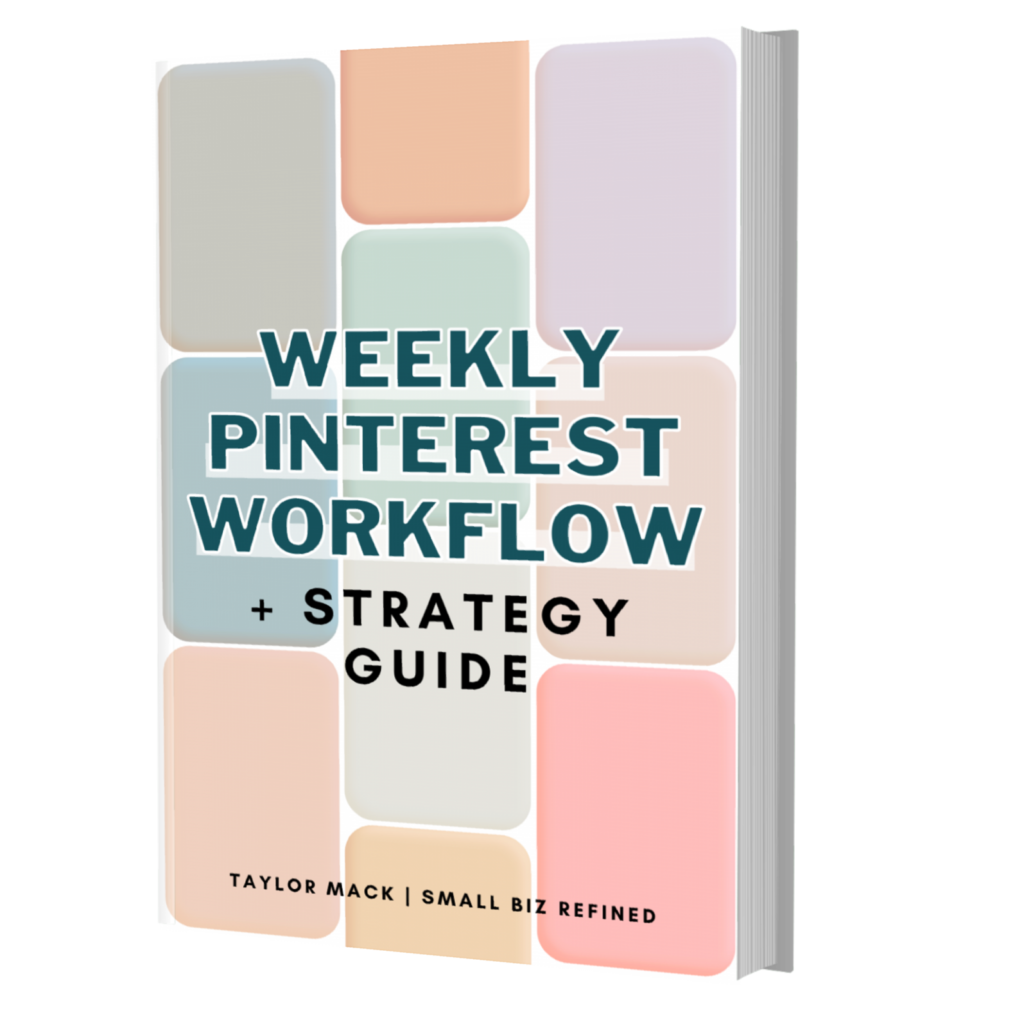
Want to learn all my best Pinterest tips and strategies (including the Combo Pinning Method)? I’ve put it all into this handy Weekly Pinterest Workflow & Strategy Guide ebook!
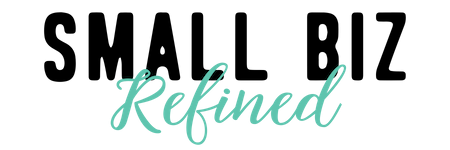

The setup can be a pain but it is worth it! Reading this, there’s still some bits I can go back and change about my profile!
Corinne x
Definitely! I noticed a big difference after I went through these steps. But yes, there’s always room for improvement, especially since things are always changing in the online world. Good luck tweaking your profile and thanks for the comment, Corinne! 🙂
Taylor
Hi Taylor,
These are great tips. I am always looking for ways to sell more products. Pinterest seems like a goldmine. I will try out some of these tips that you mentioned.
Yes! It’s a perfect platform for online shops. It takes some work to get the most out of it, but even just implementing a few of these tips can go a long way. Thanks for the comment, Jacqueline! 🙂
Hi Taylor,
Great post on Pinterest. You provided key points to optimizing your Pinterest business account and the do’s and don’ts of Pinterest.
Having boards related to your niche and that are relevant are important. It shows your readers what they can gain from following your Pinterest account. Plus, it shows that you are not all over the place.
Thank you for sharing,
Sandy
Thanks, Sandy! I totally agree – people want to know exactly what they’re going to get when they follow you. 🙂