Last Updated on March 13, 2024 by Taylor
In this post, I’ll walk you through how to use Tailwind for Pinterest. Most importantly, I’ll reveal the exact strategies I use to get the most out of it (so you can, too!).
If you haven’t heard of Tailwind, it’s a game-changing scheduling app for Pinterest. It makes Pinterest marketing feel like a cake walk.
It’s hands-down my favorite social media tool for business.
Using Tailwind, I’ve been able to grow my Pinterest account to three times the reach I had when I was manually pinning (with much less effort). It’s basically a super-machine working tirelessly for your business in the background, so you can focus on higher priority tasks.
Not only does it allow you to schedule your pins in advance, but it also has many other features, including Tailwind Communities (similar to group boards, but even better) and killer analytics.
Plus, Tailwind is an official partner of Pinterest, so that tells you they’re doing something right!
You’ll see the best results if you use Tailwind as a tool for elevating your Pinterest strategy. If you haven’t yet, I recommend optimizing your Pinterest profile and implementing a strong Pinterest SEO strategy.
Combine that with Tailwind as a growth catalyst, and you’ve got the recipe for how I was able to grow my Pinterest account to over 900,000 monthly viewers. So let’s get started!
If you’re not sure why you should use Pinterest for your business, check out this post on why Pinterest is so important for driving traffic to your website.
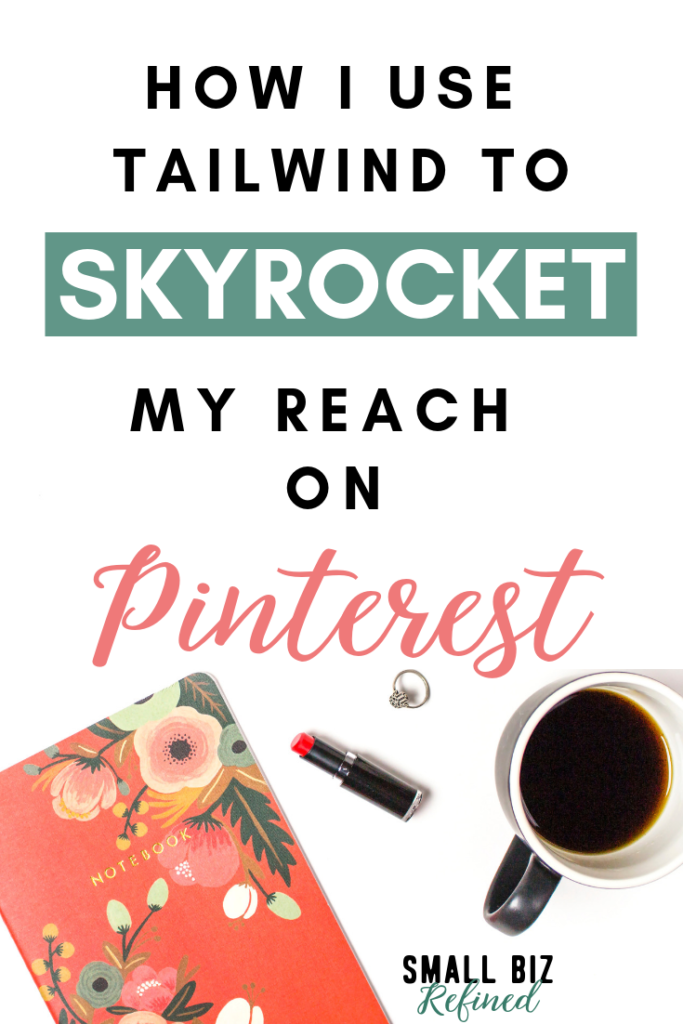
Please note, some links on this page are affiliate links. If you make a purchase through an affiliate link, I may receive a small commission at no additional cost to you. As an Amazon Associate, I earn from qualifying purchases. See my full disclosure policy for more information. Thank you for your support!
Table of Contents
Why is Tailwind so important for business owners?
There are many reasons why Tailwind is so powerful for small businesses and creative entrepreneurs. Here are the big ones:
- You can schedule pins at optimal times so you don’t have to be on Pinterest when you don’t want to be (yes, that means you can finally take a vacation!)
- It increases your reach & traffic on Pinterest by incentivizing other pinners to share your pins
- It saves you time by making it easy to find content to share
- You can easily loop your pins and schedule intervals to re-share your content without spamming
- You can track which pins you’ve already pinned to your own boards & your group boards (and how long ago you shared them)
Is Tailwind worth it?
I can’t promise you that you’ll get a certain number of followers, or a specific volume of traffic. But I CAN tell you how much of an impact it’s had on my own business.
I started using Tailwind in December of 2018. After using it for a few months, I’ve already reached over 900,000 monthly viewers on Pinterest.
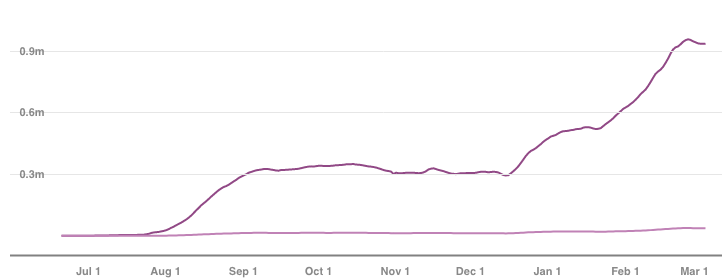
I did see some success with manual pinning before using Tailwind (I was at around 300,000 monthly viewers). But I don’t think I could have ever grown as much I have, without Tailwind.
Since joining Tailwind, my re-pin rates and click rates have gone up drastically, too. And really, when you use Pinterest for business, clicks should be your ultimate goal.
Tailwind has a free plan, which allows you to schedule 5 pins per month and you can use some of the features (like joining a Tailwind Community), too! Here’s a link to sign up. I use Tailwind so much that I upgraded to the Pro Plan, and it’s absolutely been worth it for my business.
Try it out and see if you like it! It’s hands down the best investment I’ve made in my business. From what I’ve seen, you can get wayyy more bang for your buck with Pinterest + Tailwind than using paid traffic sources like advertising.
Now, let’s move on to how Tailwind works and how to use it strategically to skyrocket your reach on Pinterest.
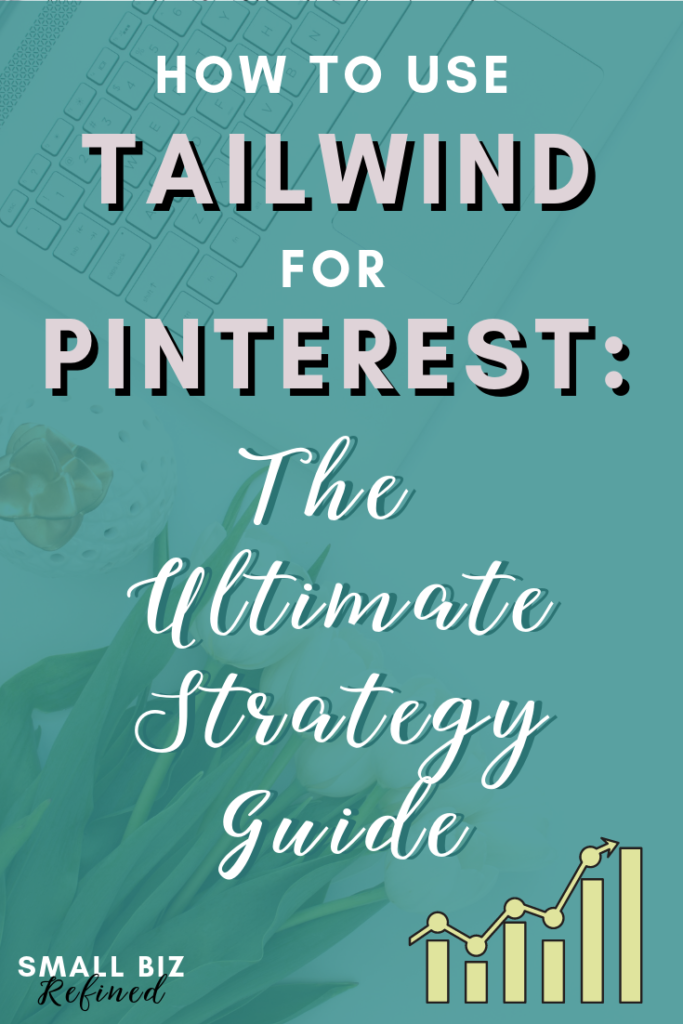
How to Use Tailwind for Scheduling Pins
One of Tailwind’s main features is its Pinterest scheduling.
It determines the best times for you to pin based on when your audience is typically online, and it queues up pins that you select. That way, you can pin during the best times (when your followers are on the platform) without being on Pinterest at all hours of the night.
You can view your schedule and move pins around easily. You can even shuffle pins, which is especially helpful if you like to batch-pin a lot of similar pins at once.
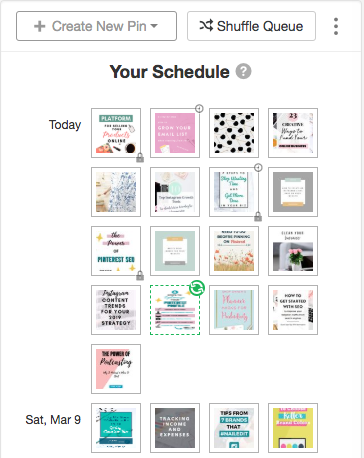
If you hover over a pin, you can see exactly which board it’s scheduled to pin to, and at what time.
[Mobile] How to schedule a pin to Tailwind from the Pinterest app
- Install the Tailwind app
- Hold down on an image in the Pinterest app
- Select the ‘Send’ button
- Tap ‘More Apps’
- Tap ‘Tailwind’
- Select the board(s) you want to schedule to
- Add a keyword-rich description
- Tap ‘Schedule’
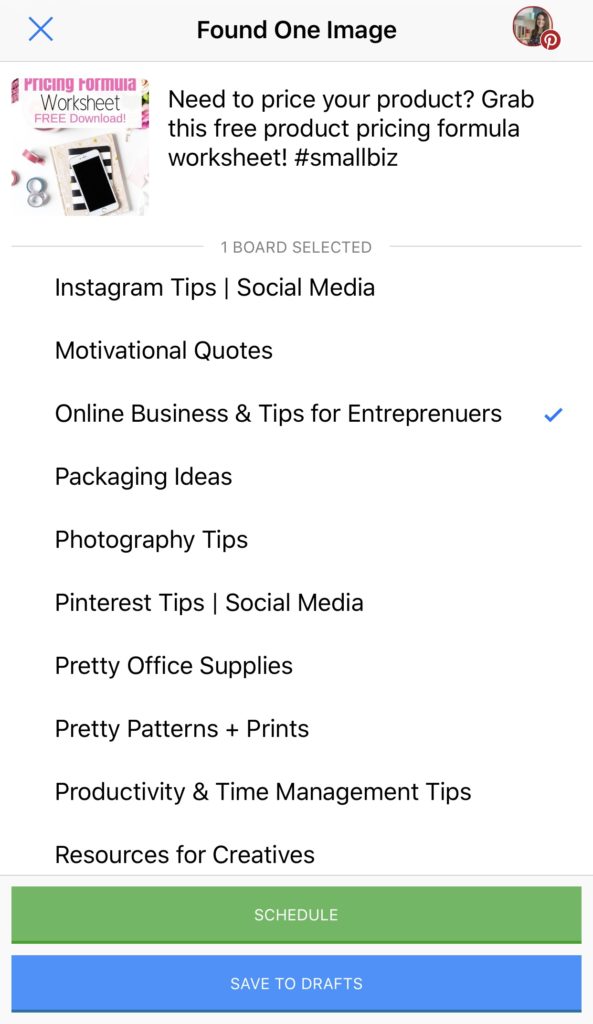
[Desktop] How to schedule a pin to Tailwind from Pinterest OR from anywhere on the internet
- Install the Tailwind extension on your browser
- Hover over any image
- Click the Tailwind ‘Schedule’ icon
- Type in the board(s) you want to schedule to
- Add a keyword-rich description
- Verify that the correct URL pulled in (it should automatically do this if you’re using the extension on your website)
- Click the ‘Add to Queue now’ button
When you schedule a pin, you can also choose to select a custom time, share it to your Tailwind Communities, or add it to your SmartLoops. We’ll go into more detail on Communities later.
If you schedule the pin to multiple boards, you can set a specific interval between shares.
For example, if you want to share a pin to all your group boards, you can space it out by several days so you aren’t spamming.
How to Use Board Lists to Save Time
Board lists are a life-saver when it comes to scheduling a pin to multiple boards. I mainly use them for my group boards, but you can use them for your own boards, too.
Instead of having to schedule your pin to each group board individually, you can create a board list that has all of them. Then, you only have to type that one board list’s name, and they’ll all be selected.
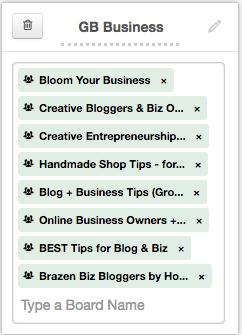
Tip: you can use board lists to keep track of which pins you’ve already added to your group boards.
Here’s how:
Start as if you’re about to add a pin to your queue. You can also do this from your drafts.
Type in your group boards board list, and hit enter.
If an orange exclamation mark appears, that means you’ve shared a pin with that link to at least one of the selected boards.
If you click on the exclamation mark, Tailwind will tell you which boards the pin’s already been shared to and how long ago it was added.

This is so helpful for making sure you’re not adding duplicates if a group board doesn’t allow them. I’m sure I’m not the only one who likes to avoid getting kicked out of group boards! This trick makes it a lot easier to follow board rules.
How to Set Interval Scheduling for a Pin
When you do schedule a pin to multiple boards at once, you want to make sure they won’t be pinned all at once. This is especially important for group boards, since many have a rule that you can only pin a maximum number of pins per day.
That’s where interval scheduling comes in. It allows you to easily space out your pin’s schedule by a certain number of days.
Here’s how it works:
- Click the Tailwind icon to add a pin to your queue
- Select the boards or board list you want the pin shared to
- Click ‘Set Interval’
- Select the date & time you want the interval to start
- Choose the number of days to wait before the next time the pin is shared
- Choose if you want the timing to be based on open time slots, optimized (create new time slots), or an exact time
- View the scheduled preview that appears
- If you’re happy with it, click Set Interval
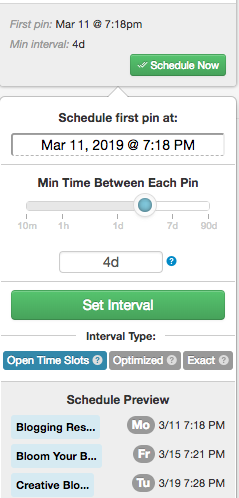
Your pins will now show up in your scheduled queue, spread out based on the interval you set.
Tailwind Communities
Tailwind Communities are similar to group boards. In my opinion, they’re even better!
Each Community is a group of pinners in a particular niche or with a shared purpose. For example, there are Communities for Etsy sellers, bloggers, and all types of online businesses.
You use Communities as you would use group boards: by sharing your own content so others can re-pin it. And, just like for group boards, there’s an expectation that you’ll reciprocate by sharing others’ content from the Community.
It’s a mutual partnership, and the concept works very well. Communities are even better than group boards because it’s easier to tell if someone isn’t following the rules.
Plus, pins that are re-pinned through Tailwind Communities are considered ‘new’ pins, as if they have been saved from your website. This tells Pinterest that your content is high quality and worth sharing.
Another awesome perk of Tailwind Communities: if you create & share quality pins, power pinners might re-share them to their much larger audiences.
Even Tailwind’s own Pinterest account has shared my pins to their large audience:
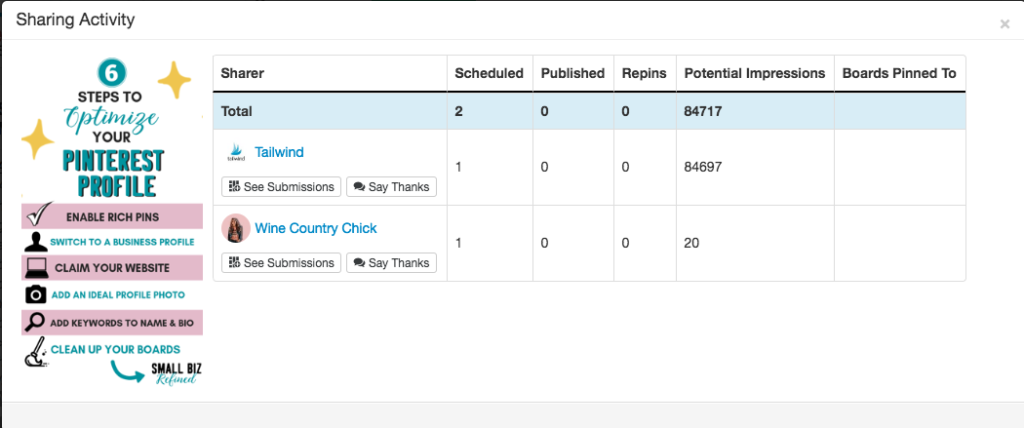
I’ve also had pinners share my pins to a bunch of their group boards for even more reach. It’s such a good feeling. And if it can happen for me, it can happen for you, too.
Again, these are my personal results. There’s no guarantee that all of this will happen. But I want to show you it’s possible!
Now, let’s delve further into how to use Tailwind Communities strategically.
How to Share a Pin to Your Tailwind Communities
You can share a pin to your Tailwind Communities the same way you add it to your queue.
- Find the pin (in your drafts in the Tailwind app or site, or using the Tailwind extension on Pinterest or your website)
- Select the ‘Add to Communities’ button
- Choose which Communities to share your pin to, and click ‘Add to Community’
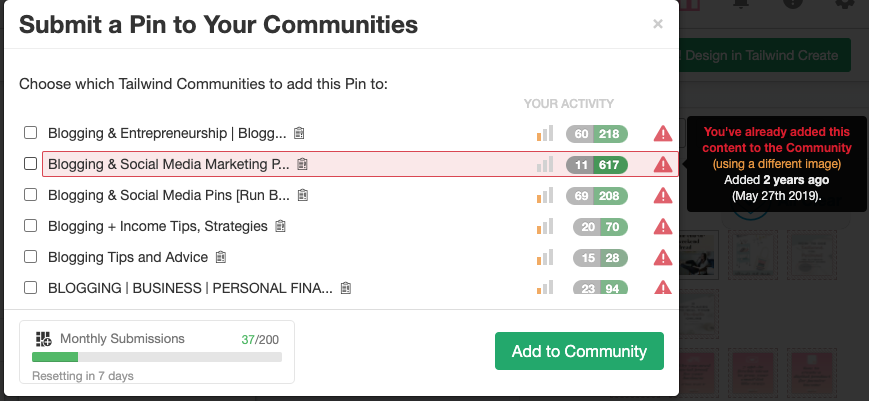
Keep in mind: the amount of monthly Community submissions you’ll have depends on your membership level. If you decide you want to share more pins per month than the basic level comes with, you can purchase PowerUps.
To save yourself some time, save a draft of each new pin you create in Tailwind with your description and URL entered. Then, you can easily share it to your Communities at different times throughout the week without having to create a new pin each time.
How do I find the best Communities for me?
If you haven’t joined Tailwind yet, you can use the free plan to explore Communities in your niche and join one! (If you want to join more Communities and submit more pins per month, you’ll need to upgrade to a paid plan.)
You can tell a Community is high quality if it has a lot of engagement. The green bars next to the Community’s name will tell you how active it is.
Click the ‘preview Community’ button, and you’ll be able to see its detailed stats on the left hand side of the screen.
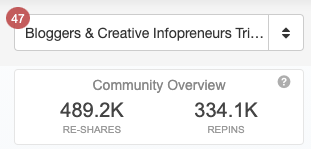
Check if the Community is active, and if they have good re-share and re-pin metrics. These are good indicators that it’s worth joining.
When deciding which Communities to join, consider your niche and your audience. Often, it’s better to join a smaller Community that’s more in line with your business than a larger, more generic one.
Some Communities are public, and some can only be joined by request or invitation.
To get you started, here’s a list of 10 Tailwind Communities for online shops and creative small businesses:
- All Handmade Pin Exchange
- Artists Unite
- #BadassCreatives
- Beautiful Printables
- Best of Etsy Products
- Creative Entrepreneurs
- Etsy Handmade Creations | Small Business
- Etsy Lovers- All Things Etsy
- Promote MeCommerce
- Etsy Mini Mall Tribe
And here’s a list of 10 Communities for online entrepreneurs and bloggers:
- Action-Taking Business Owners Community
- Best Blogging and Social Media Tips
- Blog + Biz Babes
- Bloggers + Creative Infopreneurs Tribe
- Bloggers Chalkboard
- Blogging & Social Media Pins [Run By ClarityAvenue]
- Digital Marketing Tribe
- Share Blog + Biz Tips
- Small Biz Besties
- Small Business
How do I join exclusive Tailwind Communities?
You can usually request to join an exclusive Community. Be sure to include an introduction about yourself and your business.
If you don’t feel like waiting, however, there are other ways to find invitations.
Secret tip: you can find a link for most exclusive (‘Request to Join’) Tailwind Communities by Googling the name of the Community in quotation marks + the words ‘Tailwind Community’.
Another good way to find invite links is to find out who the Community owner/creator is. Check out their blog posts related to Tailwind to see if they’ve included a link there.
I was able to find a LOT of Community invite links using these methods, and it’s quicker than sending a request to join.
But again, no matter how much you use Tailwind or Communities, you won’t be successful if you don’t create quality pins or follow the Community rules. Nobody likes a spammer!
Tailwind Communities Best Practices
Always share others’ pins more often than you add your own.
Adhere to the Community rules. Some Communities request that you only add a certain amount of pins per day. Others may request that you only add graphics that are longer than they are wide (also known as vertical pins). Be sure you’re only adding pins that are relevant to that Community’s topics.
Typically, these rules are there to discourage spamming and low quality pins. They help make the Community run smoothly, so do your best to follow them!
Continue to Evaluate Your Communities
After you’ve been a Community member for a while, evaluate your stats. See if each Community has been a good fit for you.
You can find this information on the Communities page, under the Community’s description.
Maybe certain topics or types of pins do better than others in that particular Community. Look at the content you’ve shared to see what’s been re-shared the most. That will give you a good idea of the type of pins you should continue sharing to that Community.
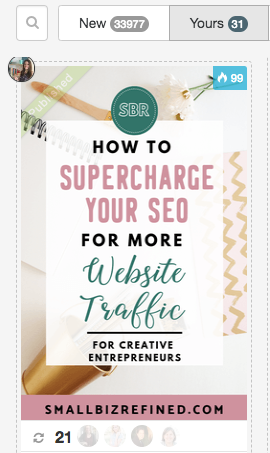
You can even create your own Community! Invite others in your circle who you think would be strong contributors.
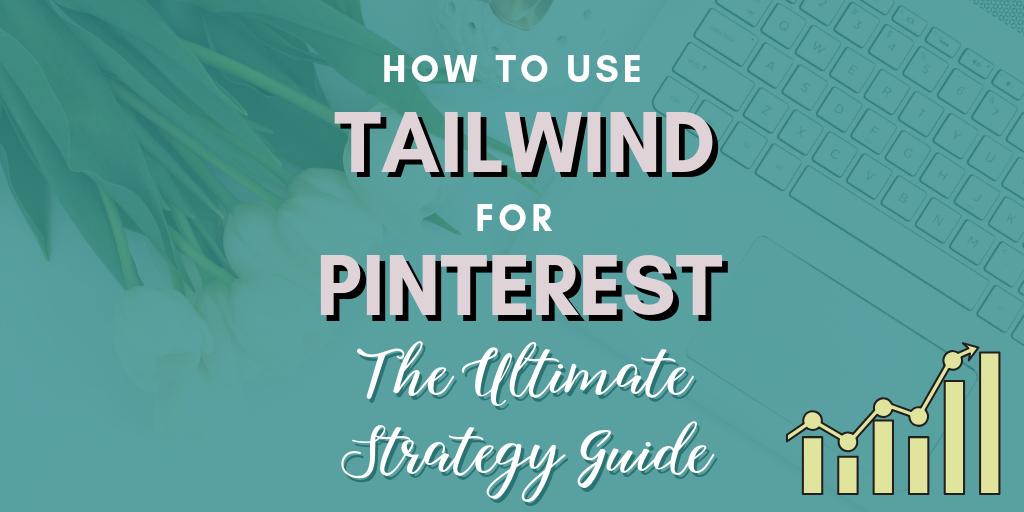
How to Optimize Your Tailwind Strategy for Pinterest Growth & Traffic
Just like with Pinterest, there are smart ways to get the most out of Tailwind. Here’s my best tip for optimizing your Tailwind plan: test everything.
How to Determine The Best Days & Times to Share on Tailwind
It matters which specific days and times you share pins to your Communities.
Users are active in their Tailwind Communities on different days. Personally, I’ve found Sundays (all day), Mondays, Thursdays (in the afternoon/evening) , and Fridays (in the morning) to be the best times for me to share my pins. I tend to get the most re-shares on those days.
But I recommend testing it out, and seeing which perform best for you.
Try sharing a pin to half of your Communities one day, and the other half another day. If you add your pin at different times, it’s more likely to be seen and shared by more people.
Test Different Pinterest Graphics
Split test your pins. Different graphics appeal to different people, so test out multiple options to see which do the best.
Create multiple pin designs for each product or blog post. Change up the colors, fonts, titles, images, and/or format of the pin. You can even try different sizes (but make sure it’s always longer than it is wide).
Share one pin to half of your Communities, and then share a different graphic (linked to the same product or post) to the other half.
You can see which perform the best, and focus on sharing those to your personal and group boards.
Tips for Getting More Pinterest Re-Shares on Tailwind
- Share others’ content often (people tend to reciprocate!)
- Join active & engaged Communities in your niche
- Create quality graphics & test to see which perform best
- Add a keyword-rich description & check the URL of each pin before sharing it
- Share your pins at optimal times (test)
Tailwind Analytics
I’ve found Tailwind’s analytics to be much more robust than the stats I can find on Pinterest.
First off, Tailwind’s weekly summary dashboard shows you how your account performed compared to the week before.
It lists how often your pins have been re-pinned, the number of followers gained, and how many comments your account has received. You can also view your overall profile growth over time on the Profile Performance page.
If you navigate to Board Insights, you can see a birds-eye view of your boards’ engagement stats and virality scores.
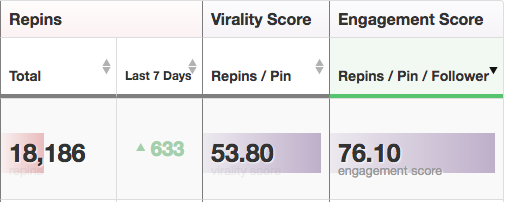
This is especially helpful for seeing which are performing best, and which you should consider removing. This goes for group boards as well.
Why does this matter?
Because each of your boards is ranked by its level of engagement. If you have a board that isn’t performing well, it could be bringing down your account’s overall quality ranking in the eyes of Pinterest.
That means Pinterest would be less likely to organically share your pins on the feed. And nobody wants that!
Give each board some time, but if one really isn’t getting many re-pins, you may want to remove it.
With Tailwind’s Pin Inspector, you can even drill down to the individual pin level. You can filter it down by your own website’s pins, and see how each one is performing. You can even take action on the pin: reschedule it, add it to your Communities, add it to a SmartLoop, or find similar content.
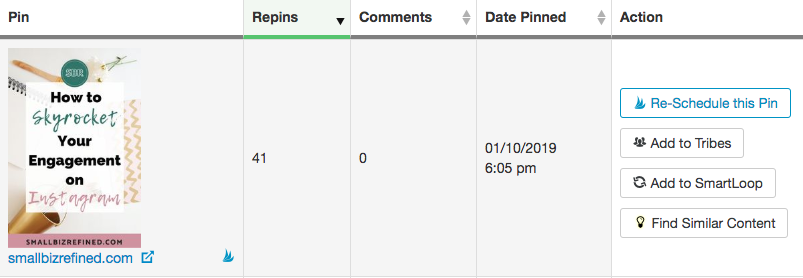
So there you have it: how to use Tailwind for Pinterest strategically. Let me know in the comments if you have any additional tips & tricks up your sleeve!
One last point: Pinterest likes to see users actively engaging with their platform, so I recommend spending a little time each week manually pinning, if you can.
But Tailwind allows you to spend much less time on the platform, while making it possible to grow your account and your reach even more.
You can probably tell from this post that I’m a huge fan of Tailwind. 🙂 It’s been so worth it for me, and I hope it will be for you, too.
Here’s that free plan link again, if you need it.
If you do decide to join, I look forward to seeing you around on Tailwind!
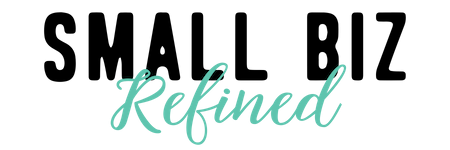

Thanks Taylor for sharing this information. I hope it will work for me to increase engagement of my blog.
My pleasure, Shubhi! I’m glad you found it helpful. Pinterest is my biggest source of traffic, and a large part of that is due to Tailwind. So it can be a really powerful tool!
Amazing share, Taylor. This is one of the best Tailwind guides I have come across. I’m new to TailWind and have been trying to get it to work. Will follow along.
Hi Brandon,
It took me a little while to figure it out, and I’m still experimenting. But it’s definitely one of my favorite business tools. Glad to hear you found the guide helpful! 🙂
Thank you for this guide! Awesome.
I like the exclusive tribe trick you have here 🙂
I’m glad you found it helpful! 🙂
Great article! Definitely one of the most comprehensive guides to Tailwind I’ve found. Thank you so much for sharing!
Happy to hear you found it helpful! 🙂