Last Updated on December 17, 2021 by Taylor
Did you know you can kindly ask Google to crawl your website? I’ll show you how to submit a sitemap to Google, to help your pages rank quicker.
It’s actually much simpler than you might think (and much faster than just waiting around for it to happen!).
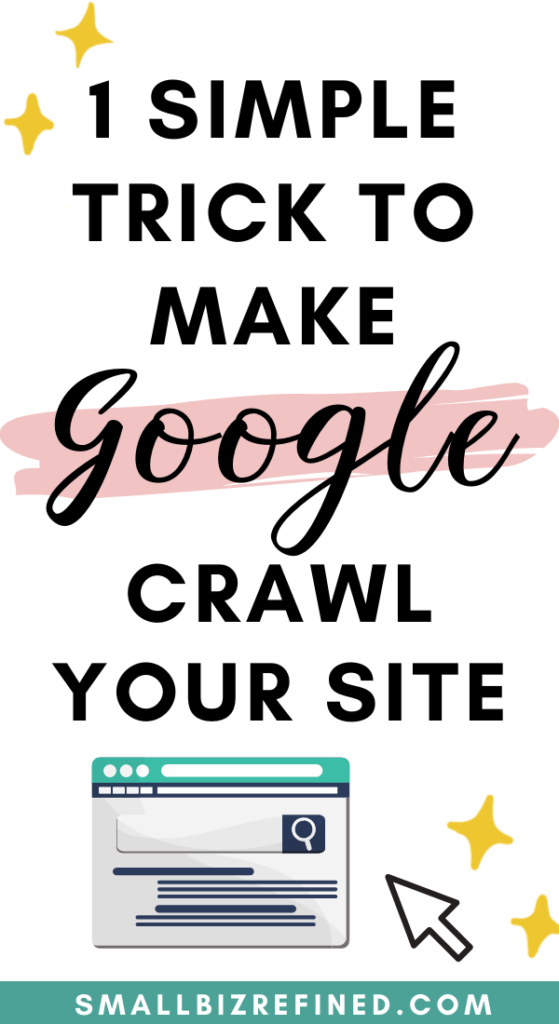
How to Rank Faster on Google
As an online business owner, organic search can be an incredible way to get in front of potential customers. And the BEST part: it’s free!
The downside: it takes time to create content and to rank. But if you put in some effort upfront, you can reap dividends in the long run.
The problem is, when you create new content, it can take Google MONTHS to index it.
Yep, months. (This happened to me until I finally realized it!).
Luckily, there’s a way to ask Google to index your site and start to rank your new content. It may not always be immediate, but it can speed things up quite a bit.
The solution: submit a sitemap to Google.
Basically, you’re showing Google how your site is laid out, and you’re making it easier (and quicker) for Google to crawl your content.
How to Submit a Sitemap on Google Search Console
First off, you need to create a Google Search Console account. If you already have a Google Analytics account, you should be able to log in using those same credentials.
Next, click the ‘Add a Property’ button and enter your site’s URL.
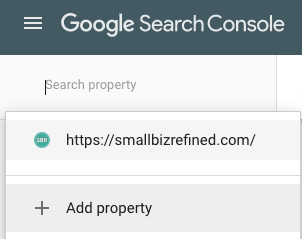
Next, there are 4 ways to verify that you own your website. The easiest way is to already have a Google Analytics Tracking ID installed on your site. If you do, then all you need to do is hit ‘Verify’.
Here are instructions to install the Google Analytics Tracking ID.
When adding your properties, it’s best to add both the ‘yourdomain.com’ version of your URL and the ‘www.yourdomain.com’ version.
Create Your Sitemap
Next, make sure you have a sitemap created. If you use WordPress, you can use a plugin. The (free) Yoast SEO plugin has this built-in, but you can also use a plugin specifically for creating a sitemap.
In the Yoast SEO plugin, select SEO –> Sitemaps. Make sure the box is checked to enable the functionality. Once that’s done, you can click the button to view your sitemap URL. Copy the section of the URL after your domain (https://yourdomain.com/[COPY-WHAT-SHOWS-HERE]).
If you use Shopify, your sitemap is automatically generated. When you submit to Google, all you should need to enter after your domain is ‘sitemap.xml’. So your entire sitemap URL will be ‘yourdomain.com/sitemap.xml’.
Submit Your Sitemap to Google
Back in Google Search Console, under ‘Index’, navigate to ‘Sitemaps’. Enter the copied section of your sitemap URL and press submit.
Shortly after, Google will get to work reviewing your site. It should tell you if you have any crawl errors. (If you do, try to fix them as soon as possible, as that will delay the crawling of your site!).
And that’s it, you’re all set! It’s not magic, but it’s a quick and easy trick to help speed things up. Next, check out this post with 5 ways to improve your site’s SEO, so your pages can rank higher on Google!
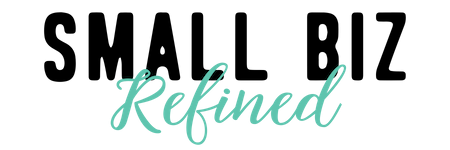

Thanks for the great info! Do you know if there is a way to do this for a free WordPress account (no plugins)? I have not been able to figure it out.
Hi Andrea,
You’re talking about WordPress.com (instead of .org), correct? In that case, your site should already have a sitemap created: [yourdomain].wordpress.com/sitemap.xml. So you should be able to submit this to Google following the same directions above. I found some helpful info at https://en.support.wordpress.com/sitemaps/ (scroll down to the XML Sitemaps for Search Engines section). Hope that helps! 🙂
-Taylor
Hi Taylor,
Thank you so much. This helped me a ton. Your instructions is very clear and extremely helpful. Thank you. God Bless You.
I’m so glad to hear that! You’re very welcome.
Can I do that with my Zazzle account??
Unfortunately, I believe this only works for sites for which you own the domain. Sorry about that!